The FunKey S is a multi-console emulator that is a tiny version of the Game Boy Advance SP.
Since I’m a sucker for both nostalgia and cute things, I recently bought two of them, and figured it might be helpful to share my experience.
I’ll start this post with a brief review of both the hardware and software of the FunKey S, and I’ll follow that review with some tips and tricks I’ve learned that might help solve some issues people could face with the FunKey S; you can just skip down to the bottom for that part if that’s what you’re looking for!
My Brief Review of the FunKey S
The FunKey S is a serious gaming machine.
It might not hurt for it to be just a tiny bit bigger, but I have used it to play multiple classic games from start to finish, so this is definitely not just a toy, even if you don’t have tiny hands.
It has taken me just a bit of tinkering to get it just how I want it to be, but that’s not unexpected with a niche device like this.
All in all, this tiny GBA SP dupe is more than just a novelty.
I also appreciate that it’s relatively affordable, offers at least one replacement part, and seems to be offered by a company that is committed to open source principles.
FunKey S Hardware Review
The screen is absolutely beautiful, and looks even better in motion, which is hard to believe with a device so small; the backlight is everything you could want, though I guess I should note I haven’t really tried to play in full sunlight.

The sound is also pretty great considering how tiny this thing is, and it can get surprisingly loud.
The buttons have also generally been reliable, with solid responsiveness and durability; the only real problem I had was with the D-pad registering all sorts of different movement when I was trying to climb the dang vines in Super Mario RPG, but that’s also a weird issue involving that section’s isometric perspective.
The plastic shell feels about as good as the GBA SP’s did.
The hinge seems extremely solid, and the “snapping” open and closed seems like it could last for the long haul (I’ve surely already done it hundreds if not thousands of times by now myself).
The battery lasts about two hours of uninterrupted gaming, but it seems to hold a charge well when it’s closed; turning the volume and brightness down also helps with battery life.
The engineering appears to be extremely efficient, but it’s easy to open up the guts (using a PH0 screwdriver… I got mine from the iFixit Manta Driver Kit but you can get them anywhere) and close everything back up.
It should be noted that the charging/data transfer port is Micro USB and not USB-C, but they have a good reason for that (and their explanation speaks to their considered approach in the design of this little console).
Altogether, the hardware really doesn’t disappoint, even though the device’s tiny size means it’s not the most comfortable to play without breaks to avoid both hand and eye strain.
I also chose to remove the attached keychain strap just to get it out of the way, but I appreciate that it’s included (and you should be careful not to lose the tiny little post that the keychain strap ties around when you’re opening the device up).
FunKey S Software Review

The FunKey S operating system gave me a little bit of trouble out of the box for each of the two devices I personally bought, but these were easily surmountable issues.
Specifically, I eventually ran into saving issues with a GBA game (Mario and Luigi Superstars) on one device and I ran into issues importing ROMs on another device.
However, both of these problems were solved by flashing each SD card with an updated version of the OS (as described below) and re-importing my ROMs.
I will note that, after flashing the SD card, you should make sure to insert the SD card into the device and boot it up so that the OS can set itself up before you add any ROMs to the folders, since, in my experience, adding ROMs before letting the OS set itself up made it so that the OS couldn’t boot up at all.
This experience actually just made me appreciate that FunKey S offers a direct link to the disc image you need to flash your SD card, and having this type of support available further reinforces the idea that this is a serious console and not just a toy.
I also think it’s cool that FunKey maintains a directory of legally obtainable ROMs for the systems it can emulate.
The software is pretty barebones overall, but the updated OS offers a few different theme options some users might appreciate.
My main complaint is that I wish there was some way to better navigate large lists of ROMs within each console, since it can get pretty unwieldy having to scroll through large lists; I also wish that there was a “recently played” list as that would also save me a lot of time.
I’ve explored some of the different themes the updated OS comes with, and though I could be wrong, I don’t think any of them solve that problem with large libraries.
Aside from that, the OS absolutely delivers when it needs to for save and resume and other core gaming/emulation features.

In particular, the updated OS has not failed me yet with save states and load states as well as with the physical save/resume from closing/opening the clam shell.
While I do recommend updating the OS right out of the box, the FunKey S’s software is overall pretty solid, and the company’s open source philosophy helps solve some issues (and also makes me optimistic that future issues would also be solved through community contributions if not by the company itself).
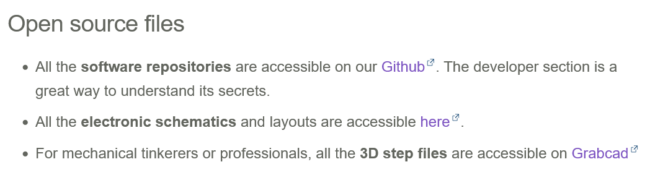
I could even probably solve some of these problems by myself by digging into the theme editors, but I have been too lazy to do so to this point.
Should I Buy a FunKey S?
Although you could probably emulate everything that the FunKey S can emulate on your smartphone, there is something about having a device that is dedicated to gaming and which you can carry with you literally anywhere, particularly because it has physical buttons (no matter how small) and has Nintendo DS/Switch-like save/resume responsiveness.
At $72, it’s a third of the price of something like the Analogue Pocket.
It’s also about the same price as various options from Anbernic, which appears to be a popular brand for this type of thing online, including another GBA SP dupe.
In other words, even as a novelty (since the main goal of this device was to be as small as possible), this is a reasonably priced and capable machine.
It’s a luxury, sure, but if you have a little bit of money that you’re looking to treat yourself with, you could definitely spend your money in dumber ways than with this.
That said, you probably don’t have to buy the carrying case (I bought two, one for each device I bought, but the device itself is durable enough when snapped closed that you can safely toss it in your bag or pocket without worrying, especially since the shoulder L and R buttons are very sturdy).
FunKey S Tips and Tricks
Since I’ve had my FunKey S for a few months now, I’ve picked up some things that I feel might be useful for other people out there.
How do I upgrade my firmware or flash my SD card?
The FunKey S documentation has a great guide to flashing your SD card, which quite honestly is something I would recommend doing out of the box to avoid potential problems down the line once you’ve already spent time adding ROMs.
What do I do if my FunKey S’s SD card isn’t recognized by my computer?
If you have the device plugged in through USB, try switching the launcher (RETROFE seems to work for me on the updated OS) as well as the theme (the ‘FunKey’ themes generally seem to work for me) to get “MOUNT USB” to come up in the menu; if it’s still not coming up, try unplugging the cable and plugging it back in with the device opened up and with the proper launcher and theme selected.
If you have the SD card directly in your computer (because you’ve opened up the device and pulled the SD card out or are starting over with a new SD card), try searching “Disk Management” in your Windows start menu search bar to bring up “Create and format hard drive partitions”, and if you can see the SD card in there you just have to right click on the drive and select “Change Drive Letter and Paths” to assign a drive letter, which will hopefully make the SD card pop up in your file manager.
Where do I put BIOS files for my FunKey S?
The current documentation says that BIOS files should go in FunKey/.picoarch/system/.
However, for me (and maybe this is only because I flashed my SD card as described above), I had to put my GBA BIOS in GBA/bios, while I had to put my PS BIOS in Funkey/.pcsx/bios (you might need to try and fail to play a PS game for this folder to be generated, but you might also just be able to make it yourself).
Is it hard to disassemble and reassemble the FunKey S?
No, you don’t need to be an expert or have any experience to open it up and then put it back together again if you want to swap the SD card or the buttons or anything like that, it’s all very straightforward and well-described on their website.
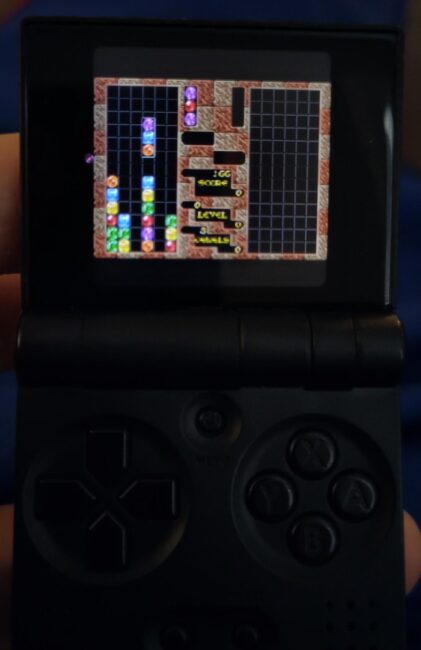
Well, that’s my review of the FunKey S.
If there’s anything you think I missed or a problem you’re having that I might be able to help with, feel free to say so in the comments!
Happy gaming!


