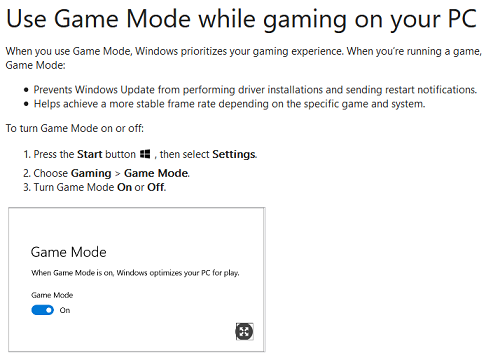With Windows 10, Microsoft has attempted to fully commit to gaming like never before. Some of the new gaming features included in Windows 10 include the Game bar and Game Mode. Here, I will show you how to activate and deactivate Game Mode and talk a bit about what it does. Then, at the end of the article, there’s a bit about Game bar too.
How To Turn Game Mode On And Off
Game Mode is on by default in Windows 10, and it is activated whenever you launch a game. If you want to deactivate Game Mode, open your Start menu, go to Settings, and then click on Gaming. From there, click on Game Mode in the left sidebar. Then you’ll be greeted with a very basic screen with a single button that lets you turn Game Mode on and off. That’s it!
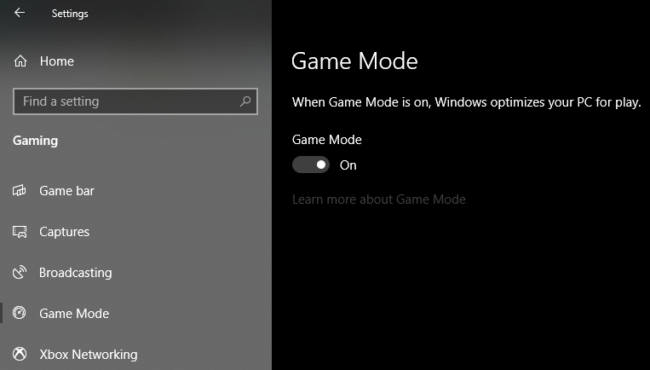
What Does Windows 10 Game Mode Do?
According to Xbox, Windows 10 does the following things when you’re playing a game:
- Prevents Windows Update from performing driver installations and sending restart notifications.
- Helps achieve a more stable frame rate depending on the specific game and system.
As you can see, this is a really vague description. In fact, a lot of people seem to think that Game Mode actually does something that hampers performance, perhaps by killing necessary processes or by taking up too much processing power itself. That’s probably why you’re reading this right now! Anyways, Game Mode doesn’t seem to affect my game performance too much, and it’s probably worth it for the fact that it stops Windows Update alone, but in case you want to turn it off, now you know how.
Bonus: How To Open Xbox Game Bar In Windows 10
If you’re still here, here’s some information on Xbox Game Bar. Opening Game bar brings up a number of things that can help you monitor your game performance, check in with your friends, and even stream your games. You can open Game bar by pressing the Xbox button on your controller or by holding down the Windows Button then pressing G on your keyboard.
If you want to add another keyboard binding to open up Game Bar, go to Settings, then Gaming, then Game bar.
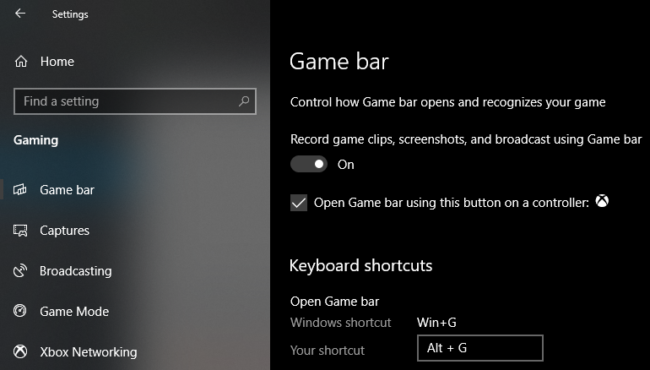
You can also just turn off Game bar entirely from here if you want. It could get annoying if you keep accidentally opening up Game bar, but if it’s not open I don’t think it should cause too much of a performance hit to your computer. Still, if you want to turn it off you can do so easily without ever missing it.
Happy gaming!